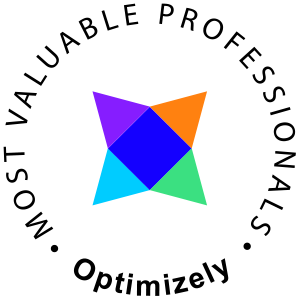I needed to activate the IIS Web Management Service (WMSvc) on some Windows 2012 R2 servers running Server Core to enable the remote management of IIS.
This was done using PowerShell (as usual). There are two scripts in this post, they are both the same but the second one use a wrapper to perform the configuration remotely.
Local
# Get the service $webManagementService = Get-Service WMSVC -ErrorAction Stop # Stop the WMSVC, if running if($webManagementService.Status -eq "Running") { Write-Host "WMSVC was running, stopping the service..." -ForegroundColor Yellow Stop-Service WMSVC } # Modify the EnableRemoteManagement property in the Windows Registry $enableRemoteManagement = Get-ItemProperty HKLM:\SOFTWARE\Microsoft\WebManagement\Server -Name "EnableRemoteManagement" if($enableRemoteManagement.EnableRemoteManagement -eq 0) { Write-Host "Setting the EnableRemoteManagement property" -ForegroundColor Yellow Set-ItemProperty HKLM:\SOFTWARE\Microsoft\WebManagement\Server -Name "EnableRemoteManagement" -Value 1 -ErrorAction Stop Write-Host "EnableRemoteManagement property set" -ForegroundColor Green } else { Write-Host "The EnableRemoteManagement property was already set, skipping" -ForegroundColor Yellow } # Ensure automatic start of the WMSVC service Write-Host "Starting the WMSVC service and enabling automatic startup" -ForegroundColor Yellow Start-Service WMSVC Set-Service WMSVC -StartupType Automatic Write-Host "Service started and configured" -ForegroundColor Green $port = (Get-ItemProperty HKLM:\SOFTWARE\Microsoft\WebManagement\Server -Name "Port").Port Write-Host "The Web Management Service is now configured running at port $port" -ForegroundColor Green
Remote
# setup $server = "serveraddress" # connect to server $session = New-PSSession -ComputerName $server -Authentication Default $job = Invoke-Command -Session $session -ScriptBlock { # Get the service $webManagementService = Get-Service WMSVC -ErrorAction Stop # Stop the WMSVC, if running if($webManagementService.Status -eq "Running") { Write-Host "WMSVC was running, stopping the service..." -ForegroundColor Yellow Stop-Service WMSVC } # Modify the EnableRemoteManagement property in the Windows Registry $enableRemoteManagement = Get-ItemProperty HKLM:\SOFTWARE\Microsoft\WebManagement\Server -Name "EnableRemoteManagement" if($enableRemoteManagement.EnableRemoteManagement -eq 0) { Write-Host "Setting the EnableRemoteManagement property" -ForegroundColor Yellow Set-ItemProperty HKLM:\SOFTWARE\Microsoft\WebManagement\Server -Name "EnableRemoteManagement" -Value 1 -ErrorAction Stop Write-Host "EnableRemoteManagement property set" -ForegroundColor Green } else { Write-Host "The EnableRemoteManagement property was already set, skipping" -ForegroundColor Yellow } # Ensure automatic start of the WMSVC service Write-Host "Starting the WMSVC service and enabling automatic startup" -ForegroundColor Yellow Start-Service WMSVC Set-Service WMSVC -StartupType Automatic Write-Host "Service started and configured" -ForegroundColor Green $port = (Get-ItemProperty HKLM:\SOFTWARE\Microsoft\WebManagement\Server -Name "Port").Port Write-Host "The Web Management Service is now configured running at port $port" -ForegroundColor Green } -AsJob # output do { Receive-Job -Job $job } while ($job.HasMoreData)
Test
You should now be able to connect to your IIS server using the remote tools.


Enjoy